Welcome to Canvas New Quizzes Page
This page serves as a dedicated resource for faculty members seeking to understand and use Canvas New Quizzes effectively. It includes a range of tools and information to help enhance your familiarity with and application of this assessment platform.
What You’ll Find Here:
- Tutorials: Step-by-step guides that simplify every feature of Canvas New Quizzes, making it easy for you to create, manage, and grade quizzes effectively.
- Migration Instructions: Seamless transition strategies for moving from Classic Quizzes to New Quizzes, ensuring you retain all your valuable content with minimal hassle.
- Frequently Asked Questions (FAQs): Answers to all your pressing queries about Canvas New Quizzes. This section helps you troubleshoot common issues and understand the nuances of the tool.
- Link to Upcoming Training Sessions: Stay updated with our scheduled training sessions designed to provide hands-on experience and expert guidance on utilizing Canvas New Quizzes to its fullest potential.
If you have any questions as you navigate this site, please contact the Center for Academic Innovation at 417-447-8200, or email online@otc.edu.
For a list of upcoming New Quizzes training, visit the OTC Development Calendar.