Categorization by the type a file the resource is. Examples include resources available through canvas or as videos.
Narrating your PowerPoint slides can be a great way to add “yourself” into your online course. Using the PowerPoint Narration function is not the best way to do it. This video will explain a few reasons why not to use PowerPoint; offer a simple alternative; and give some basic tips on instructional content creation.
This session was originally offered and recorded on Friday March 5th, 2021. As OTC offers more sections in a hyflex hybrid model, and with many students opting for this new delivery option, faculty find themselves learning how to balance engaging students both in-person and virtually. Join instructors Tara Lacio and Trish White for a virtual…
Spotlighting a video in a Zoom call allows you, as the instructor, to draw all participants’ focus to a single screen. For example, if you’re using your phone as a Document Camera, and want to narrate as you write on a paper below, you will want to Spotlight the “document camera” video so that it…
One of the highly-useful features of Zoom is the ability for any user to share their screen – an entire monitor’s desktop, a specific open program, or the built-in Whiteboard function!
Zoom defaults to either Gallery View (Brady Bunch style) or Speaker View (whole-screen view of the person speaking). To highlight a document or presentation, use the Pin Video function.
This short video will help you copy Canvas quiz questions between courses and tests, as well as manage your question banks.
“Moderation” means to add additional time or additional attempts on a quiz. Learn how to do that for a select number of students.
This short video will help you add questions to a Canvas Quiz.
This comprehensive video will show you how to use the Canvas Text Editor to format text, add images and videos, insert files, and insert links. Using Headers allows you to create a document that is accessible to screen readers for users with low- or limited- vision.
The Home Page is the first thing your students see when they log in to your Canvas course. The Front Page is displayed on the Pages Index page. This video will show how to set your Front Page as your Home Page.