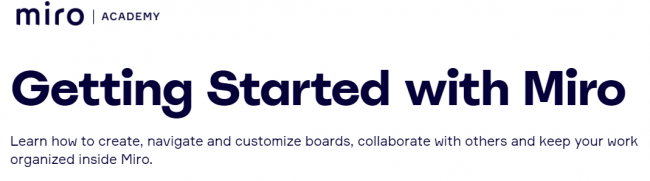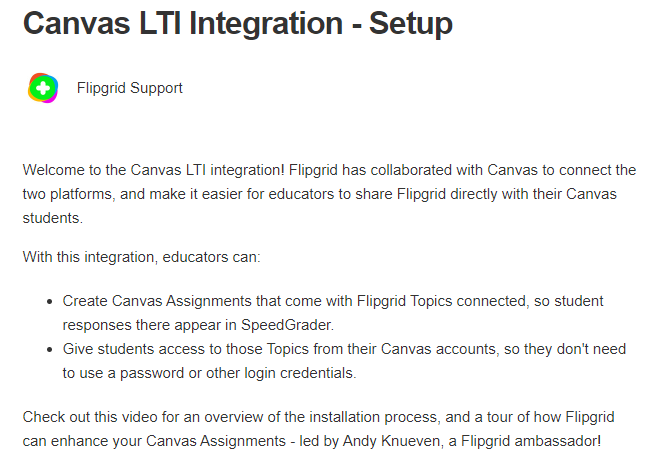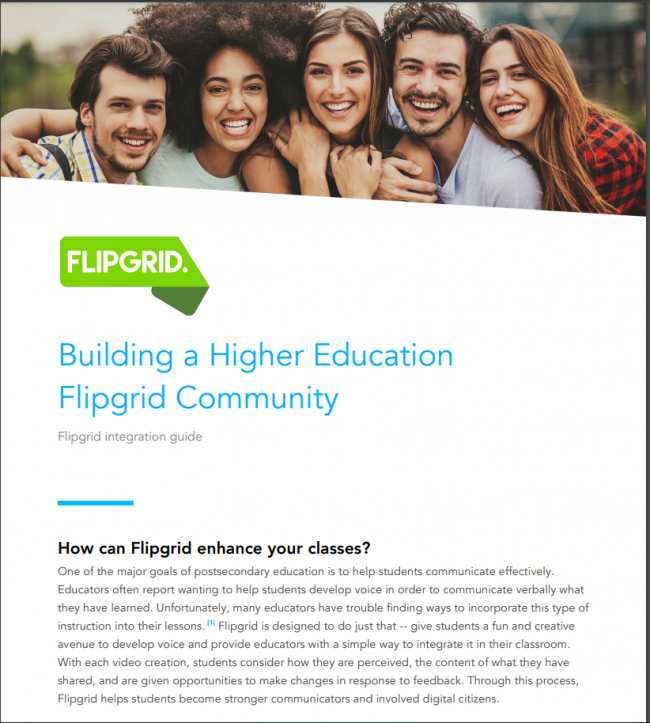Categorization by the type a file the resource is. Examples include resources available through canvas or as videos.
Resource PreviewPlease click below to access the full resource. If you need access, go to the Course Enrollment Page BelowGo To Full Resource Now Readings & Resources Resist the Urge to be a Resource Hoarder Check out these great resources from experts in the field. Are you a curator or a dumper? by Cult of…
Resource PreviewPlease click below to access the full resource. If you need access, go to the Course Enrollment Page BelowGo To Full Resource Now Unit Introductions Wanna show off your own work? Need a second set of eyes to look over what you’ve done? Let us know! (Links to an external site.) Frontloading for Student Success…
Resource PreviewPlease click below to access the full resource. If you need access, go to the Course Enrollment Page BelowGo To Full Resource Now Types of Learning Objectives Objectives represent the learning that is being measured and they should be clearly stated to learners and any other audience. Knowledge Factual information, remembering, defining, describing, often…
Resource PreviewPlease click below to access the full resource.Go To Full Resource Now Go To Full Resource Now
Resource PreviewPlease click below to access the full resource.Go To Full Resource Now Go To Full Resource Now
This is a Resource Preview. Please click “Go To Resource” below to access the full resource. Resource Preview: Resource PreviewPlease click below to access the full resource.Go To Full Resource Now Go To Full Resource Now
How to create a new announcement within your Canvas course; add text and/or other media to the announcement; and an overview of the Settings within the announcement function.
Wondering whether or not your students are getting notification of your new announcements? The default student setting is to automatically send emails about new course announcements. Would you like to get a notification of your own sent announcement just to be sure? This video will show you how to check your own notification settings, which…
This video will show you how to access and view comments on assignments and quizzes which your instructor has left for you. A speech-bubble icon indicates that your instructor has given general or specific feedback on your work.
New to Canvas? Learn how to navigate through your course, how to submit an assignment, post to a discussion board and find feedback your instructor has left for you.