This resource is part of a larger Canvas Course: Developing Flexible Instruction. A Resource Preview follows. Please click “Go To Resource” below to access the full resource. You must be logged in to MyOTC to access. If you still do not have access, please “Self Enroll” with the button below.
Resource Preview:

Grades
Grades in Canvas are pretty straightforward but until you know why things are appearing the way they are and where they are and where to go to make it the way you want, it can be stressful. Here are a few helpful keys to arranging and navigating Grades.
The Assignment Area
By default, grades are displayed in the order the appear in the Assignments area. The Assignments area contains all items that have a point value whether they are Assignment items, Quiz items, or Discussion items.
Groups
Creating groups in the assignments area will create subtotal columns for each group. It also allows the weighted grades function to be used.
Deleting Grade Columns
Deleting an item in the Assignments area will remove it from everywhere else in the course. If you want to get rid of an item completely, be sure to delete it from the assignments area.