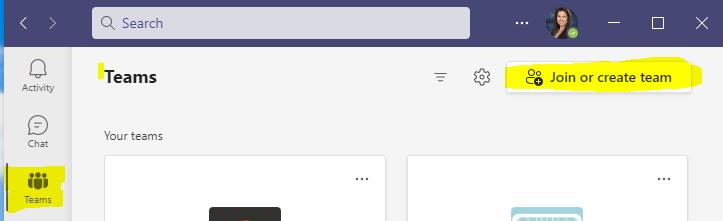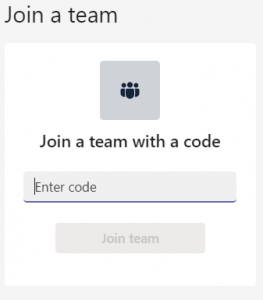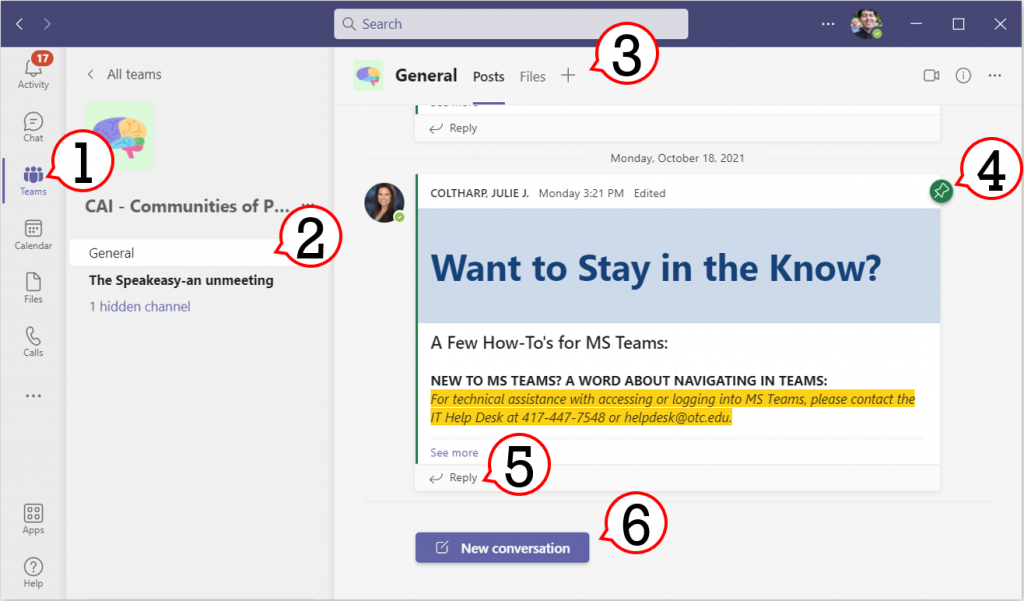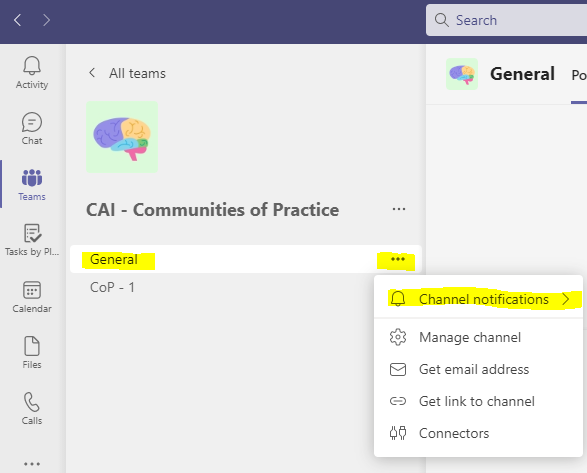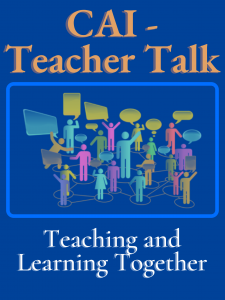NEW TO MS TEAMS? A WORD ABOUT NAVIGATING IN TEAMS:
For technical assistance with accessing or logging into MS Teams, please contact the IT Help Desk at 417-447-7548 or helpdesk@otc.edu.
Using Microsoft Teams can be easy and intuitive with a little help Check out the diagram and information below.
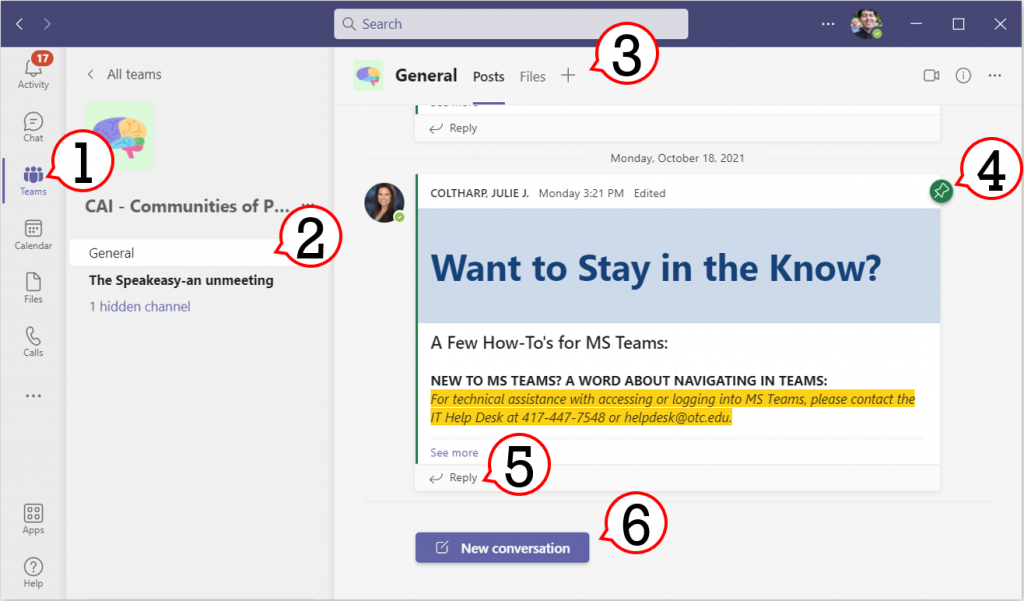
- The Teams Button: on the leftmost navigation Rubbon, you can access all of your teams from here.
- The Channel List: Teams are organized into communication “channels” separating topics or groups. Different channels may have different settings, and each channel will have its own tabs.
- Tabs: Each channel has its own set of tabs, starting with the Posts tab where communication can happen. You may find links to websites, files, and other applications here. If you want something added, ask one of the community leaders or email facdev@otc.edu
- Posts: Posts are the main form of communication in a team and work just like the posts in a Facebook group. The thumbtack icon indicates a pinned post that is kept accessible through other conversations – these often contain important information.
- The Reply Button: If you would like to respond to a post or comment, you may use the reply button.
- New Conversation: You can start a conversation about a new topic, idea, question, or comment here!
Hint: want to see if people have already been talking about something? Use the search bar at the top of Teams!
For additional information about navigating this Team, please contact the Center for Academic Innovation (CAI) at 417-447-4800 or facdev@otc.edu. Thanks and happy chatting!