By default, your Canvas course menu may contain many items, some of which you may not need or use. To improve student navigation, it is a best practice to hide any tools from your course menu that will not be used in your course.
The Setting Course Navigation How-To video will walk you through the process of hiding unwanted/unused items. Listed below are a few menu items to consider hiding:
Outcomes
This function is not used in OTC courses.
Files
It is best to use Modules to provide links to files that will be used in the course. The Files area is a collection of ALL files (including answer keys you may have uploaded) in the course in alphabetical order. Modules allows you to curate and link to only the files that you want students to access, in the order that you want to provide them.
Conferences
OTC uses ZOOM web conferencing instead of the Canvas web conference platform.
Collaborations
Sharing Google docs can easily be done without the use of this tool.
Chat
This tool allows you to chat live with students when they are online. If you have other means by which you would like students to contact you, you will want to hide this tool.
Coursetune
This tool is not currently accessible to instructors and can be hidden.
Google Drive & Office 365
These are optional shortcuts to these areas for users who connect their accounts to Canvas.