This resource is part of a larger Canvas Course: Delivering Flexible Courses (DFC). A Resource Preview follows. Please click “Go To Resource” below to access the full resource. You must be logged in to MyOTC to access. If you still do not have access, please “Go to Course Enrollment Page” with the button below.
Resource Preview:
Getting the Most With Canvas
There is a tremendous benefit to putting your instructional materials in our learning management system, Canvas. I think the name says it all, learning management system. As you know, Canvas is designed to house instructional materials and provide the student with a one-stop-shop to engage with instructional materials. Canvas is also open-ended in that it allows the instructor to create that one-stop-shop in any way they feel is appropriate for their specific subject matter and instructional materials. Whatever learning journey you’ve created for students, Canvas can help you bring that journey to life in the virtual learning environment.
Many of you have already reaped some (or many) of the benefits of leveraging Canvas. For example, many seated instructors have gone paperless and are having students submit their assignments in Canvas. This is especially convenient with the switch to keeping grades in Canvas. Students are able to see their submissions and instructor feedback in Canvas and instructors have access to student work from any computer or device.
Other benefits of leveraging Canvas include:
- Course communications can be kept in Canvas using the Inbox and Announcements
- Students have access to learning materials before, during, and after class
- Quizzes offer Quiz Analytics that provides item analysis on questions in a quiz
- Many tools like Flipgrid and Miro embed easily into Canvas creating a one-stop-shop (you will learn more about tech tools in the coming pages)
- Pages are versatile and can hold a plethora of multimedia content and documents
- Canvas SpeedGrader is available through the Canvas Teacher app on mobile devices giving you access to grading when you are on the go
Creating & Managing Question Banks
Step-By-Step GuideConverting Quizzes to Question Banks (Links to an external site.) Managing & Using Question Banks (Links to an external site.) |
There are several benefits to working with Question Banks in Canvas. Questions from banks can be:
- Organized and used on multiple quizzes
- Randomized within a quiz
- Replicate the experience of having multiple versions of a quiz
Most people start by creating quizzes in Canvas instead of question banks. Once you’re ready to begin working with banks, you’ll first have to convert your Quizzes to Question Banks. It’s a simple two-part process.
- Export the Quiz
- Import the Quiz to Create a Bank